It’s said that “A journey of a thousand miles begins with a single step.” Setting up your online store is the first step in your eCommerce entrepreneurial journey.
Maybe you just came up with a wonderful product idea and now you’d like to see if people are willing to buy it. Shopify is hands-down the easiest way to set up an online store. Whether you want to make a little extra money on the side or make it your full time job, Shopify is the fastest way to get online and start selling.
So are you ready to learn how to create your own Shopify store?
Step 1: Create an Account on Shopify
To start with, you need an account on Shopify.
For beginners, you have a free 14-day trial. This allows you to test and play around the tool before deciding to spend money to use it. The account will be automatically cancelled at the end of the trial’s duration. Activating it requires a purchased plan.
•To create an account, head over to the Sign-Up page and enter your Email address.
•Click on “Start free trial” and enter the required details. You’ll be required to enter the name of your store, along with your address.
•After filling in the details, click on “Enter my store” and it will take you to the Admin Page of your store.
You have now successfully created your Account, and your Shopify Website is also created.
Step 2: Customize your Home Page by Choosing a Theme
There is already default content on your website. Now, instead of this default content, you can add your customized content to the home page.
•To do that, just click on “Edit home page”. Here, you have the provision to edit all the sections available on your page.
•Design your home page by adding custom texts and images.
Shopify has more than 100 design templates, or ‘themes’ to customize your online store. Think of them as a starting point – you can tweak or amend the layouts, colours and images as you go through.
Step 3: Add your Products
Once you’ve got your website, you can now start building it. To set up your store, you need to add your own products to your site, so that your visitors will be able to purchase them.
•Navigate back to your dashboard and click ‘Add a product’.
•It will take you to the page where you need to add the details about your product. All information related to your products (Pricing, Quantity, etc) that you want to share with your customers goes in here.
•You can also upload images of the product to describe it better.
You have now successfully added the product to your website! Similarly, you can add any number of products you want to your website.
Step 4: Choose a Shopify Plan
To let customers buy products from your site, you first need to choose a plan for your Account. So pick a plan to use when your 14 day free trial ends.
•From the dashboard, go to Home → Select a plan.
•Now, you will be able to see different Shopify plans such as Basic Shopify, Shopify, and Advanced Shopify. You can take a look at the offered features and select a plan as per your requirements.
•Enter your payment details and click on “Confirm“.
You have now successfully chosen your plan, and your card will be charged if you continue using Shopify after 14 days.
Step 5: Add Your Payment Method
In order to allow customers to pay for your products, you need to set up a Payment Method. Shopify allows you to enable a number of Payment Methods for your customers’ convenience.
•From the dashboard, go to Settings → Payments.
•For Credit Card payments, you can activate “Shopify Payments”.
•Or Click on any popular Payment Method and enter the business details.
•Once you’ve entered all the details, click on “Authorize access to this account”.
The payment setup is now complete, and you’ve successfully added a Payment Method to your Shopify website. Now, when someone buys a product from your site, the money will be credited to the bank account associated with your Payment Method.
Step 6: Get a Custom Domain Name
A custom domain name makes your online store look slick and professional. Shopify makes it easy, so let’s click ‘set up a custom domain’.
Shopify assigns a default domain – www.your-store-name.myshopify.com to your store. But you may want a more customized URL for better brand recall in your customers’ minds. You can do this by getting a “.com” domain name. For instance, gotoclothes.com
•To do so, go to Online Store → Domains → Buy new domain.
•Enter your desired domain name, check the price and click on “Buy”.
Your Shopify website is now live with the new domain name, and you are all set to sell your Products.
You’re done!
Hit the ‘publish’ button and your online store is ready to go live to the world.
With quick and easy ways to set up your own Store, it’s no wonder that Shopify is the world’s top-rated eCommerce platform. You now have your Home Page and Products Page ready, your customers can buy any product they want from your site.
Of course, this is a simple and basic introduction to Shopify. Getting your store online is just the start. You’ve only figured out how to start an ecommerce store. We at Realxposure would love to take your Shopify store to the next level.





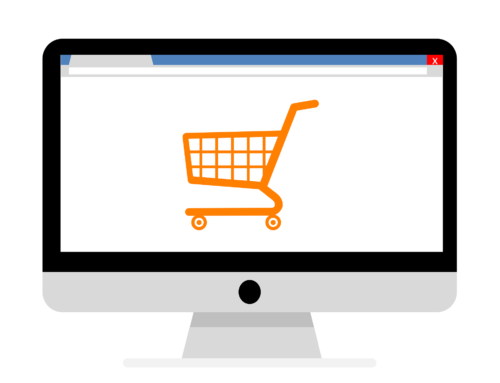
Leave A Comment